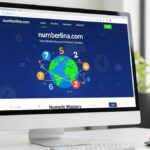A white screen issue can be frustrating, whether it appears on a computer, smartphone, or other digital devices. It often leaves users confused, wondering what went wrong. This article explores the causes of the white screen problem, effective fixes, and preventive measures to avoid future occurrences.
What Is a White Screen Issue?
A white screen issue, often referred to as the “White Screen of Death” (WSOD), is a condition where a device displays a blank white screen instead of its normal interface. This can occur on computers, mobile phones, and other digital devices, rendering them unusable until the problem is resolved.
Common Causes of White Screen Issues
White screen issues can stem from various hardware and software malfunctions. Identifying the root cause is essential for an effective solution.
Hardware Failures
Hardware problems, such as a failing graphics card, loose display connections, or a malfunctioning screen, can lead to a white screen issue. Physical damage, overheating, or wear and tear can also contribute to these failures.
Software Glitches
A buggy operating system, corrupt software updates, or incompatible applications can cause the white screen problem. These issues often occur after installing new software or system updates.
Overheating Issues
Excessive heat can damage internal components, causing the device to display a white screen. Overheating may result from blocked ventilation, dust accumulation, or prolonged heavy usage.
Virus or Malware Attacks
Malware infections can corrupt system files, leading to display errors, including a persistent white screen. Cyber threats may alter system settings or damage essential files.
Display Driver Problems
Outdated or corrupt display drivers can cause the screen to malfunction. A faulty driver prevents proper communication between the operating system and the display hardware.
Faulty Connections or Loose Cables
In the case of external monitors, a loose connection between the monitor and the computer can lead to a white screen. Faulty HDMI, VGA, or other display cables can disrupt the signal transmission.
Operating System Errors
OS errors, such as corrupt system files, improper updates, or failed boot processes, can trigger a white screen issue. A system crash or improper shutdown can lead to such problems.
How to Fix the White Screen Problem
While encountering a white screen can be stressful, several effective solutions can resolve the issue.
Restart Your Device
A simple restart can often fix temporary software glitches causing the white screen. Power off the device, wait a few seconds, and turn it back on to see if the issue persists.
Check and Update Display Drivers
Updating or reinstalling the display drivers can resolve graphical issues. Access the device manager, locate the display adapter, and update the driver to the latest version.
Boot into Safe Mode
Safe mode allows the system to load with minimal drivers and services, helping diagnose software-related issues. If the screen functions normally in safe mode, a recently installed application or driver may be causing the problem.
Perform a System Restore
Restoring the system to a previous stable state can help if the white screen appeared after a recent update or software installation. This method reverts system files to a working version.
Check for Malware and Viruses
Running a full system scan using reputable antivirus software can detect and remove malware that might be causing the white screen issue.
Disconnect External Devices
Faulty external peripherals, such as USB drives, external hard disks, or connected accessories, can cause conflicts. Disconnecting all external devices and restarting the system can help identify the culprit.
Inspect Hardware Components
For laptops and desktop computers, checking internal components such as RAM, graphics card, and connections can help identify hardware-related issues. A professional inspection may be required for physical damage.
Overheating Solutions
Ensuring proper ventilation, cleaning dust from fans, and using cooling pads can prevent overheating, reducing the risk of white screen problems.
Reinstall or Update the Operating System
If all else fails, reinstalling or updating the OS can resolve deep-rooted system errors. Back up important data before proceeding with this step.
How to Prevent White Screen Issues
Preventive measures can minimize the chances of experiencing a white screen issue in the future.
Keep Software and Drivers Updated
Regularly updating software and drivers ensures compatibility and reduces the risk of software glitches causing screen issues.
Use Reliable Antivirus Software
Installing a trusted antivirus program protects against malware that can corrupt system files and lead to display problems.
Monitor Device Temperature
Avoiding excessive heat buildup by maintaining proper airflow and using cooling solutions can extend the life of internal components.
Avoid Unauthorized Software Installations
Downloading and installing applications from trusted sources prevents conflicts and reduces the risk of software-related errors.
Handle Devices with Care
Physical damage to screens and internal components can cause display issues. Using protective cases and handling devices carefully can prevent hardware damage.
Regularly Restart Your Device
Frequent reboots clear temporary files and refresh system processes, helping to prevent system crashes and screen malfunctions.
Final Thoughts
A white screen issue can be alarming, but it is often fixable with the right approach. Identifying the cause, applying appropriate fixes, and adopting preventive measures can help maintain a smooth user experience. Regular maintenance and careful usage can significantly reduce the likelihood of encountering such problems.
Frequently Asked Questions (FAQs)
Why does my screen turn white randomly? A white screen can result from software bugs, overheating, hardware malfunctions, or malware infections. Identifying the cause helps in finding the right solution.
Can a virus cause a white screen issue? Yes, certain viruses and malware can corrupt system files, leading to display problems such as a persistent white screen.
How do I fix a white screen on my laptop? Restart your laptop, check for driver updates, boot into safe mode, and scan for malware. If the issue persists, consider inspecting hardware components or reinstalling the OS.
Is a white screen a sign of hardware failure? Not always. While it can indicate hardware problems, software glitches, display driver errors, and overheating are also common causes.
How can I prevent a white screen issue in the future? Regularly update software, use antivirus protection, maintain proper ventilation, and avoid unauthorized software installations to reduce the risk of white screen problems.