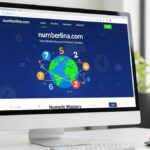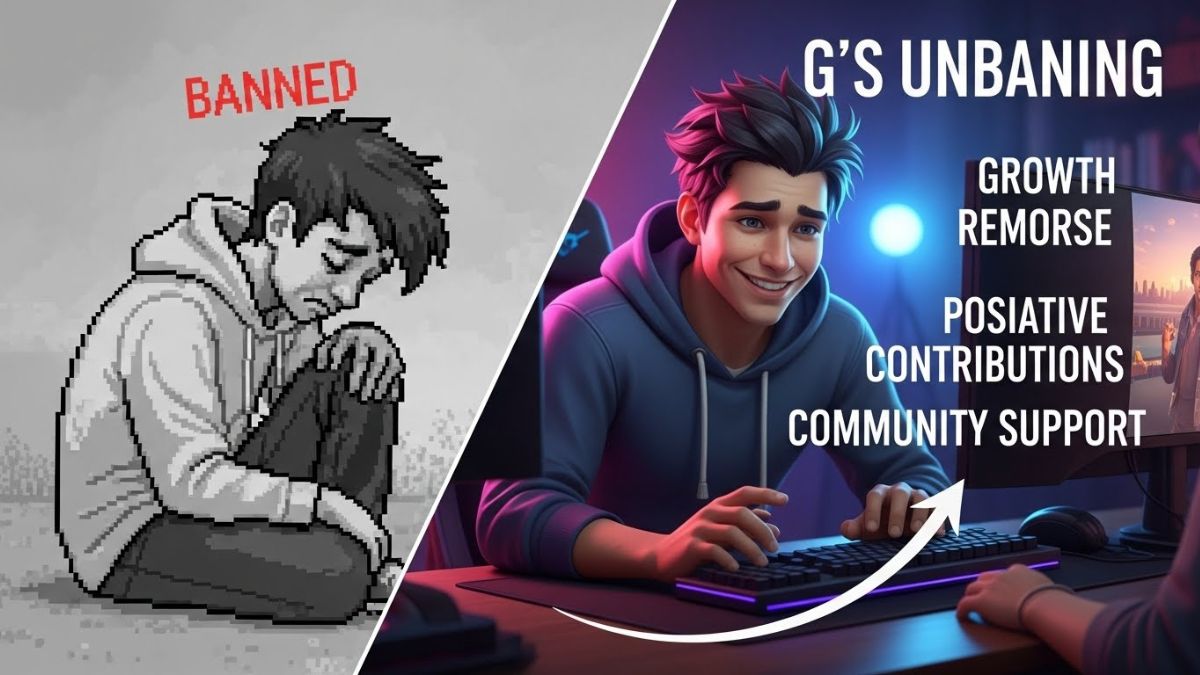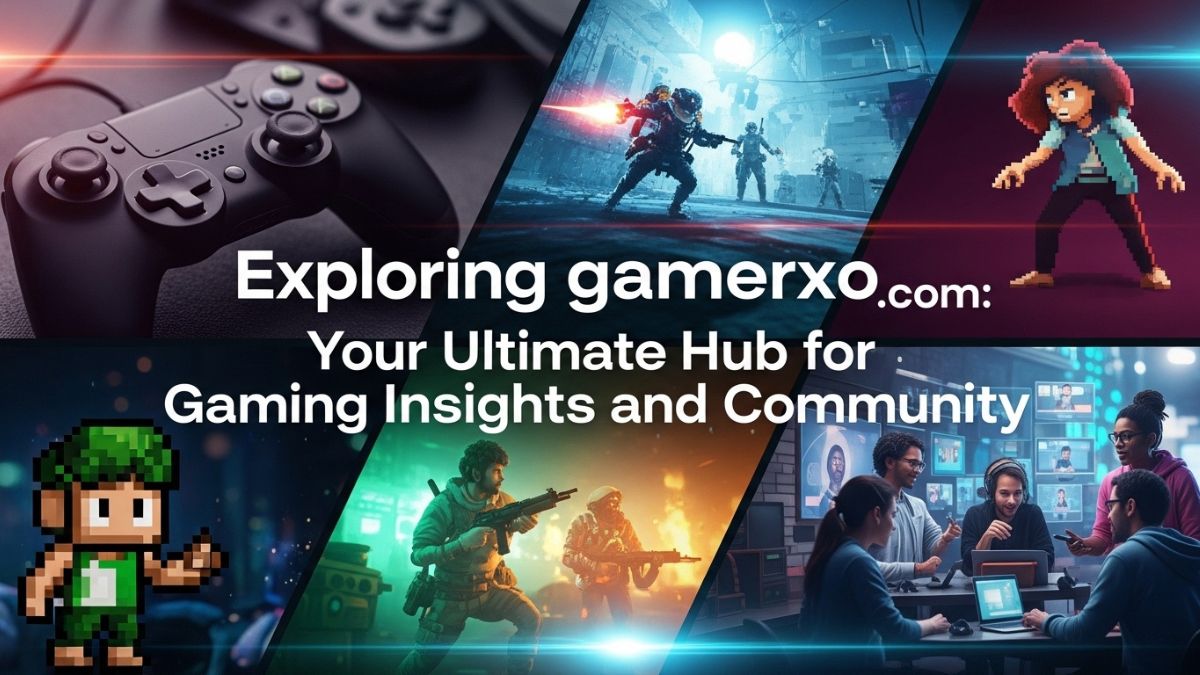Gamers frequently capture spectacular videos while playing their favorite games. Games such as Final Fantasy are well-known among gamers. Many gamers want to record their gaming experience. But what is the right process to record them?
To record Final Fantasy XIV, use screen recording software. In this article, we will explain how to record Final Fantasy XIV using one of the best recording software, Hitpaw Edimakor. We will also give you tips and a guide to choose the right recorder and record without any hussle.
What is Final Fantasy XIV?

Final Fantasy XIV is a Massively Multiplayer Online-Fantasy Role-playing Game in which Hydaelyn, the fictional realm of the players, opens itself up to communication among themselves, along with their Non-Player Characters’ interaction during the development of character Final Fantasy xiv and completion of quests. When it was first released in 2010, it was met with a lot of criticism and complaints due to the game’s numerous issues. There have been constant updates and expansions since the game’s 2013 relaunch. However, the game garnered a much better reception when it was relaunched as Final Fantasy XIV: A Realm Reborn. Final Fantasy xiv free trial is also very popular now. For more info about the game and Final Fantasy xiv act, hit Final Fantasy xiv twitter and their official website.
How to choose the right screen recorder?
Recording your gameplay requires a reliable screen recorder. It should ensure high-quality output, minimal lag, and customizable settings. Here are some essential requirements to consider:
Screen Recording Quality
Quality is the first key consideration when choosing the best screen recorder. Search for software that provides steady frame rates (30 fps or greater) and high-resolution recording (1080p or higher). High-quality screen recording ensures clear capture of every detail and gives your recordings a polished and captivating appearance.
User-Friendly Interface
A user-friendly screen recorder can help you save a significant amount of time. Look for intuitive interfaces that make it simple to start, pause, and manage your recordings. A clear, well-organized interface helps you to concentrate on producing high-quality content.
Editing Features
Editing features are essential for producing polished, professional videos. Basic editing tools should include clipping, cutting, and merging clips. It is better to have more advanced choices may consist of annotations, transitions, and effects. These tools allow you to fine-tune your recordings. It should also help to delete unnecessary areas and improve the overall presentation.
Webcam Integration
Integrating your webcam can give courses and presentations a more personalized feel. This function lets you reveal your face while recording your screen. It makes your material more engaging and relatable. Make sure the screen recorder you choose supports webcam recording. Also, look for settings that let you change the size and position of the webcam window on the screen.
Audio Quality
Any screen recording must have clear audio. Look for software with the recording of system and microphone sounds of the best quality. A number of tools further provide noise-reduction capabilities to enhance audio clarity. Being able to record several audio sources at once can be helpful in creating lessons, webinars, or commentary-heavy gaming videos.
Compatibility
Make sure the screen recorder is compatible with your operating system. If you need a screen recorder for Windows or Mac, be sure the software supports your device.
Also, consider compatibility with any devices you use, such as webcams, microphones, and editing software.
Performance
That is great, especially for gamers-a lightweight screen recorder does not slow down one’s machine. Make sure the program works seamlessly without creating any latency or performance issues in your machine. The impact of different screen recorders can be very different. In that respect, it might be worth trying out more options to find a compromise that would work best for your quality and efficiency needs.
Cost and Licensing
Now, select either a free or paid screen recorder, depending on your budget. While the best of the free variants can answer light needs well, good, advanced features, along with the best support, usually come with premium versions only.
Introducing Edimakor
It is possible to record games on your PC using an incredible freeware called HitPaw Edimakor. Edimakor is more than just an AI-powered video editing tool. It can also screen record your games, audio, and camera. Edimakor is a feature-rich screen recording and editing software designed for gamers. And once you’ve finished recording, you may edit your footage right in Edimakor. It offers high-quality recording, supports multiple audio tracks, and includes built-in editing tools. With its user-friendly interface and advanced settings, Edimakor ensures you capture your Final Fantasy xiv complete edition gameplay flawlessly.
How To Record Final Fantasy XIV on PC with Edimakor
We’ll now show how to use HitPaw Edimakor to record Final Fantasy xiv Xbox with ease. Read the following instructions:
Step 1: Install HitPaw Edimakor on your PC and launch it. Next, click the Screen “Recorder icon”.
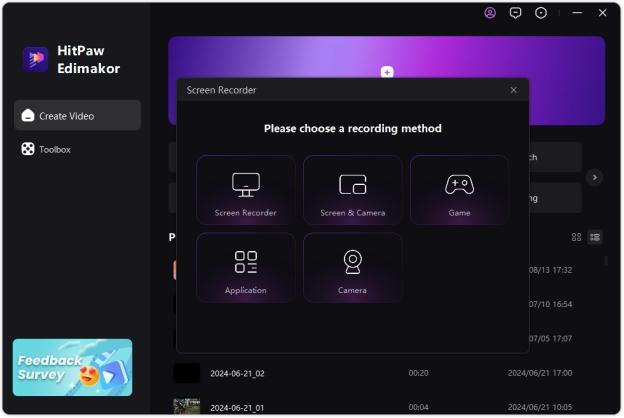
Step 2: You will notice some options here. You can record the entire screen or just a portion of it and then edit it afterward. Alternatively, select application and then Final Fantasy XIV from the options.To start recording, Press the red button .
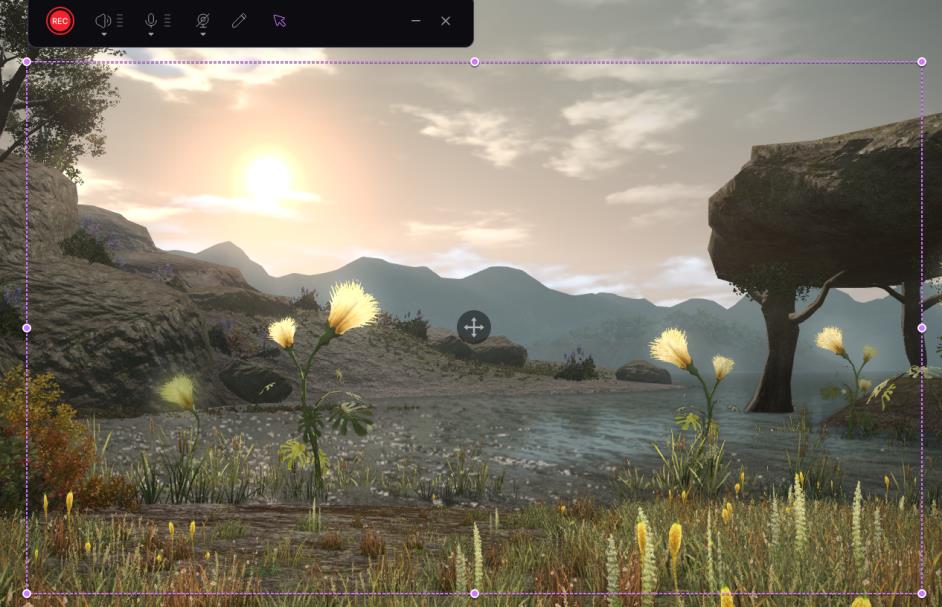
Step 3: Click it again to stop when you’re done and fine-tune your recordings.
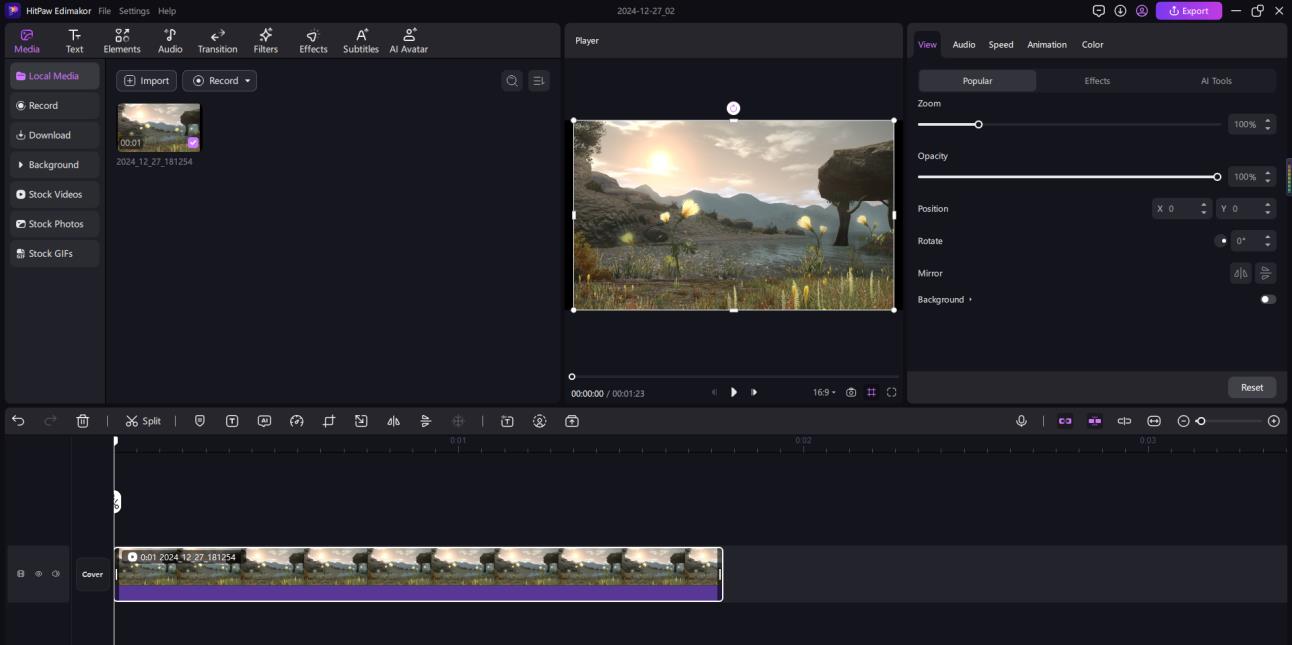
Must-know tips
- Close extra applications for better performance.
- Record and stop recordings with one click of hotkeys.
- Record in a well-lit environment to improve the video quality if you need record your camera.
- Test the audio levels before recording to ensure clarity.
Conclusion
Recording Final Fantasy XIV gameplay has never been easier with the right tools and steps. For recording Final Fantasy XIV, HitPaw Edimakor is a very good option. It serves well with its recording editing tools. The built-in recorder on the Xbox will meet your needs. Use Edimakor to capture your adventures in stunning detail and share them with the world.
FAQs
How do I record my game with audio?
Use a screen recorder like Edimakor that supports multi-track audio recording. Ensure your system audio and microphone are configured correctly in the settings.
What features should I look for in-game recording and editing software?
Look for high-quality recording options, customizable settings, low system impact, multi-track audio support, and built-in editing tools.
How do YouTubers record their gameplay?
All these gamers capture gameplay using professional software, such as Edimakor, OBS, or Bandicam. They optimize the settings for high resolution and frame rate and edit the footage with advanced video editing before posting it.