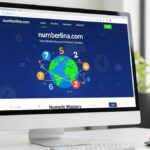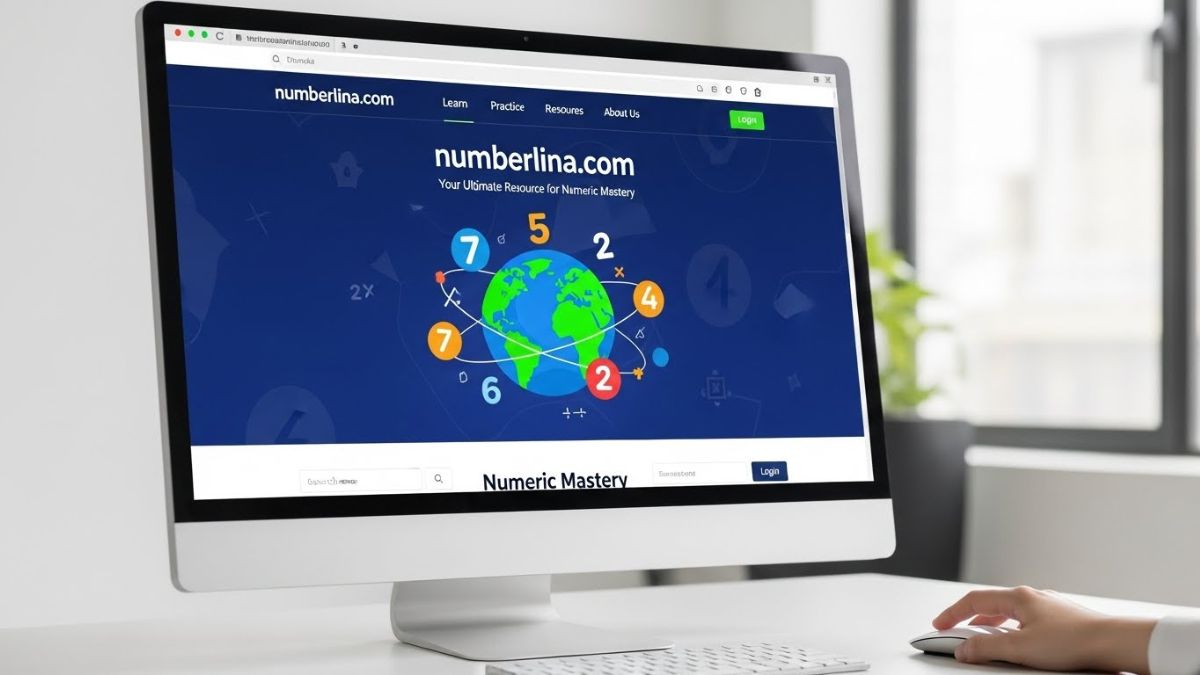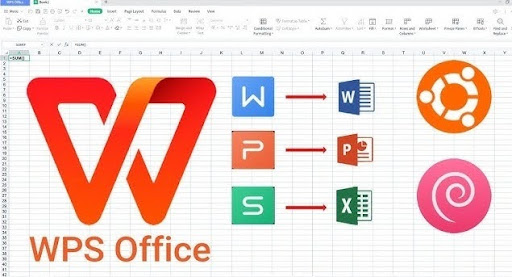The modern classroom is evolving, and tools like Blooket are making learning interactive and fun. If you’re looking for a way to energize your students with engaging quizzes and games, then learning how to host Blooket is a must. Whether you’re a seasoned educator or a beginner, this guide walks you through everything you need to know to host Blooket games like a pro.
What Is Blooket?
Blooket is an online educational platform that lets teachers create, customize, and host interactive quiz-based games. These games, called “Blookets,” are designed to make learning fun for students of all ages. Players compete by answering questions to earn points and win rewards.
Why Teachers Love Blooket
Blooket combines education with entertainment. Its appeal lies in the fact that students are engaged without even realizing they’re learning. With game modes like “Tower Defense,” “Gold Quest,” and “Battle Royale,” students stay motivated while reviewing content.
Getting Started With Blooket
Before you can host a Blooket game, you need an account. Head over to blooket.com, click “Sign Up,” and choose whether you’re a teacher or a student. Once you’re in, you can explore public question sets or create your own quizzes.
Creating a Blooket Set
To host a personalized experience, start by clicking on “Create a Set.” Enter a title, description, and choose the correct grade level and subject. You can either manually add questions or import them from Quizlet or CSV files. Each question can have images and multiple-choice answers.
Exploring the Game Modes
Once your set is ready, it’s time to choose a game mode. Blooket offers different options based on learning styles and engagement levels. Some are competitive, while others are collaborative. Choose a game that matches the lesson plan or energy level of your classroom.
How to Host a Blooket Game
Hosting a Blooket game is easy. After selecting your game mode, click “Host” to generate a game code. Share this code with your students—they’ll enter it on their devices to join the session. You control the start and end of the game, giving you full classroom control.
Assigning Homework With Blooket
Blooket isn’t just for live sessions. You can assign games as homework too. Select “HW” instead of “Host,” choose the end time and date, and share the link or game code with students. It’s a great way to keep students engaged outside the classroom.
Tips for Engaging Blooket Sessions
To maximize engagement, mix up your game modes. Start a session with an easy game to warm up and follow up with a more competitive one. Use themes and images that resonate with your students’ interests. Keep sessions short and exciting to maintain focus.
Using Blooket in Remote Learning
Hosting Blooket during remote learning sessions is seamless. Simply share your screen in Zoom, Google Meet, or Microsoft Teams while students use their own devices to participate. The visual cues and competitive gameplay add a spark to virtual classrooms.
Tracking Student Progress
Blooket provides real-time data during and after games. You can see who answered what, how many correct answers were given, and which questions were tricky. This allows for immediate feedback and helps tailor future lessons.
Benefits of Hosting Blooket in Class
Hosting Blooket enhances participation, improves retention, and makes learning memorable. It turns routine reviews into high-energy games and fosters a positive learning environment where students look forward to class.
Managing Classroom Behavior With Blooket
Because students are motivated by competition and rewards, Blooket can be an effective classroom management tool. You can use it as an incentive—only those who complete assignments get to play, or the top scorers get extra credit.
Customizing Blooket for Your Needs
The flexibility of Blooket allows for customization. Add images, change question formats, and adjust timer settings. You can also duplicate public sets and edit them to suit your teaching goals. This way, every Blooket game fits your unique curriculum.
Free vs. Plus Accounts
While Blooket is free to use, the Plus version offers additional features like advanced game reports, more question sets, and enhanced customization tools. If you’re a frequent user or part of a large school, the upgrade may be worth the investment.
Best Practices for Hosting
Plan ahead by preparing your questions and deciding on the game mode that best fits the topic. Keep backup sets ready for fast transitions. Test the platform before class to avoid technical hiccups, especially during remote sessions.
Common Challenges and Fixes
Sometimes students may struggle with joining the game. Always double-check the game code and ensure their internet connection is stable. Encourage students to use desktops or tablets rather than phones for a better experience.
Fun Ways to End a Lesson With Blooket
Wrap up your day with a fun Blooket challenge. Create a quiz based on the day’s material and let students compete. You can even add a “mystery prize” for the winner to make it more thrilling and build anticipation.
Integrating Blooket With Other Tools
Blooket works great alongside platforms like Google Classroom, Kahoot, or Nearpod. Post game links in announcements, share results in Google Docs, or pair with collaborative tools for group projects. Integration enhances both teaching and learning.
Student Feedback on Blooket
Students generally love Blooket because it feels like a video game rather than a test. They get instant results, see their rankings, and feel more confident about the content. Happy students often mean a more productive learning environment.
Conclusion
Hosting Blooket in your classroom can completely transform the learning experience. It’s simple to use, highly engaging, and incredibly effective in reinforcing knowledge. Whether you’re in-person or remote, Blooket bridges the gap between education and entertainment.
FAQs
Is Blooket free for teachers to use?
Yes, Blooket offers a free version with essential features, though there’s also a paid Plus version with added tools.
Can students join a Blooket without an account?
Absolutely. Students only need the game code provided by the host to join a session—no sign-up required.
How long does a typical Blooket session last?
Sessions can range from 5 to 20 minutes depending on the game mode and number of questions.
Can I use Blooket on mobile devices?
Yes, Blooket is accessible on any device with a browser—phones, tablets, laptops, or desktops.
Is Blooket safe for kids to use?
Blooket is designed with education in mind and follows privacy standards suitable for school environments.