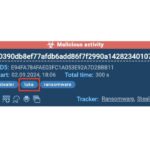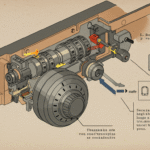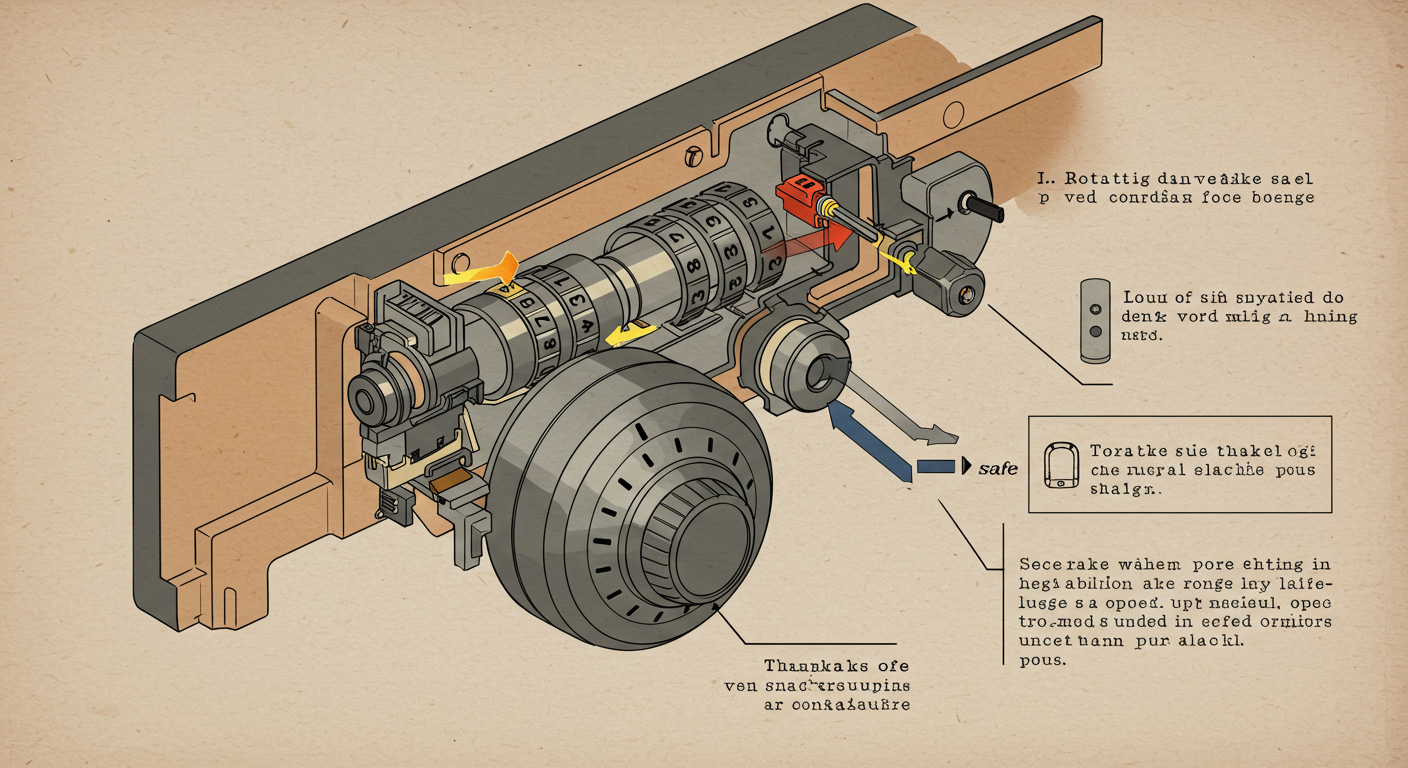In the digital age, image formats play a significant role in enhancing the online experience. Two popular image formats—WEBP and JPG—are commonly used for different purposes. While WEBP is designed for faster loading and better compression on the web, JPG remains the most compatible and widely accepted image format. For users who need to convert WEBP to JPG, understanding the process, tools, and benefits is crucial.
This article explores the differences between WEBP and JPG, why you might want to convert between these formats, the best tools available for the conversion process, and step-by-step methods to make the transition seamless.
What is the WEBP Format?
WEBP is an image format developed by Google that offers superior compression capabilities without compromising image quality. It supports both lossy and lossless compression, making it ideal for websites where speed and visual fidelity are important. WEBP images load faster due to smaller file sizes while maintaining a high-quality appearance. This makes them popular among web developers who prioritize page load time and user experience.
Despite its advantages, WEBP is not as universally supported as JPG. Some older devices, software, and platforms may not recognize WEBP images, which makes converting to JPG a practical necessity for broader accessibility.
What is the JPG Format?
JPG, also known as JPEG (Joint Photographic Experts Group), is one of the most widely recognized and utilized image formats. It uses lossy compression to reduce file size while preserving image clarity. JPG is compatible with almost every operating system, device, and web platform, making it a go-to choice for images across the digital spectrum.
Unlike WEBP, JPG does not support transparency, but its ease of use, widespread support, and compatibility with image editing software make it a staple format for photographs and other image types.
Why Convert WEBP to JPG?
There are several practical reasons for converting WEBP to JPG. These include compatibility issues, image editing needs, and the ability to share images across diverse platforms.
- Compatibility Issues: While modern web browsers support WEBP, many legacy applications and devices do not. JPG offers universal compatibility across all platforms.
- Easier Editing: JPG images are compatible with virtually all image editing programs, making them easier to manipulate and customize than WEBP files.
- Image Sharing: Social media platforms and messaging apps often prioritize JPG images, ensuring images appear correctly across devices and services.
- Printing Needs: Most printers and print services accept JPG format over WEBP, ensuring accurate and high-quality image reproduction.
- Archive and Storage: JPG files are easier to manage in long-term storage systems due to their universal recognition and smaller file sizes for photographic content.
Methods to Convert WEBP to JPG
Converting WEBP to JPG is a straightforward process using various tools and methods. Depending on your technical skills and preferences, you may choose between online services, dedicated software, and even command-line utilities.
- Online Converters: Online conversion tools offer a quick and accessible way to convert WEBP to JPG without installing additional software. These services are particularly useful for occasional conversions and small files.
Popular Online Converters:
- Convertio: Fast and user-friendly interface with bulk conversion capabilities.
- CloudConvert: Supports various image formats and customization options.
- EZGIF: Simple and effective, with additional editing features.
- Image Editing Software: Professional and free image editing programs allow precise control over the conversion process and image quality. These tools are ideal for users needing advanced features or batch conversions.
Popular Software Tools:
- Adobe Photoshop: Industry-standard software offering powerful conversion and editing capabilities.
- GIMP: A free, open-source alternative with robust image manipulation features.
- Paint.NET: Lightweight and intuitive for quick conversions and basic edits.
- Command-Line Tools: Advanced users can use command-line utilities like ImageMagick to automate the WEBP to JPG conversion process. These are particularly effective for handling large batches of images.
- Browser Extensions: Several browser extensions allow direct WEBP to JPG conversion without leaving your browser, providing convenience for users who frequently work with online images.
- Dedicated Conversion Software: Stand-alone programs such as XnConvert and IrfanView specialize in batch image processing and support a wide range of formats.
Step-by-Step Guide: Convert WEBP to JPG Online
For a simple and quick conversion, online tools are often the best option. Here is a step-by-step guide using a typical online converter:
- Open a reputable WEBP to JPG converter like Convertio or CloudConvert in your web browser.
- Upload your WEBP image by dragging and dropping it into the upload area.
- Select JPG as the desired output format.
- Click the “Convert” button to initiate the conversion.
- Download the converted JPG image once the process is complete.
Best Tools for Converting WEBP to JPG
When choosing a conversion tool, consider factors like speed, image quality, batch conversion capabilities, and ease of use. Below are some of the best tools available for WEBP to JPG conversions:
- Convertio: A versatile online tool with intuitive features and support for multiple file formats.
- Adobe Photoshop: Professional-grade software providing detailed control over the conversion process.
- GIMP: A free, powerful image editor ideal for precise conversions and advanced editing.
- ImageMagick: A command-line tool suited for automating and handling large-scale image conversions.
- IrfanView: Fast, lightweight software known for quick image viewing and conversion.
Advantages of JPG Over WEBP
Although WEBP is modern and efficient, JPG remains a preferred choice for many situations. Here are some reasons why users might choose JPG over WEBP:
- Universal Compatibility: JPG files work seamlessly across all devices, operating systems, and software.
- Image Sharing: Social media and messaging platforms universally accept JPG, ensuring broader accessibility.
- Ease of Editing: JPG images are easier to open, modify, and customize using any standard image editor.
- Printing Support: JPG is the preferred format for printing high-quality images due to its widespread industry support.
Challenges in Converting WEBP to JPG
While the process is generally straightforward, there are some challenges to consider during the conversion:
- Quality Loss: Since both WEBP and JPG use lossy compression, converting between them can result in further degradation of image quality.
- Transparency Issues: JPG does not support transparent backgrounds, unlike WEBP.
- Batch Processing: Handling multiple images requires specialized tools for efficient batch processing.
Optimizing JPG Files After Conversion
To maintain the best image quality and performance after conversion, consider optimizing JPG images with these techniques:
- Use image compression tools like TinyJPG to reduce file size without noticeable quality loss.
- Resize images to fit their intended display dimensions.
- Remove metadata to reduce file size and protect user privacy.
- Adjust compression settings to balance image quality with storage efficiency.
Future of Image Formats
As technology evolves, image formats will continue to adapt. While WEBP is a leading format for web optimization, JPG remains essential due to its compatibility and simplicity. The emergence of new formats like AVIF and JPEG XL suggests that future image handling will prioritize both performance and cross-platform support.
Conclusion
Converting WEBP to JPG is a necessary process for ensuring broad compatibility and ease of use across devices and platforms. Whether you are a casual user or a professional handling large-scale image conversions, understanding the tools and techniques available can help you make the transition effortlessly. By choosing the right method for your needs, you can maintain image quality, optimize performance, and ensure seamless sharing and editing experiences.