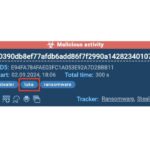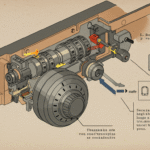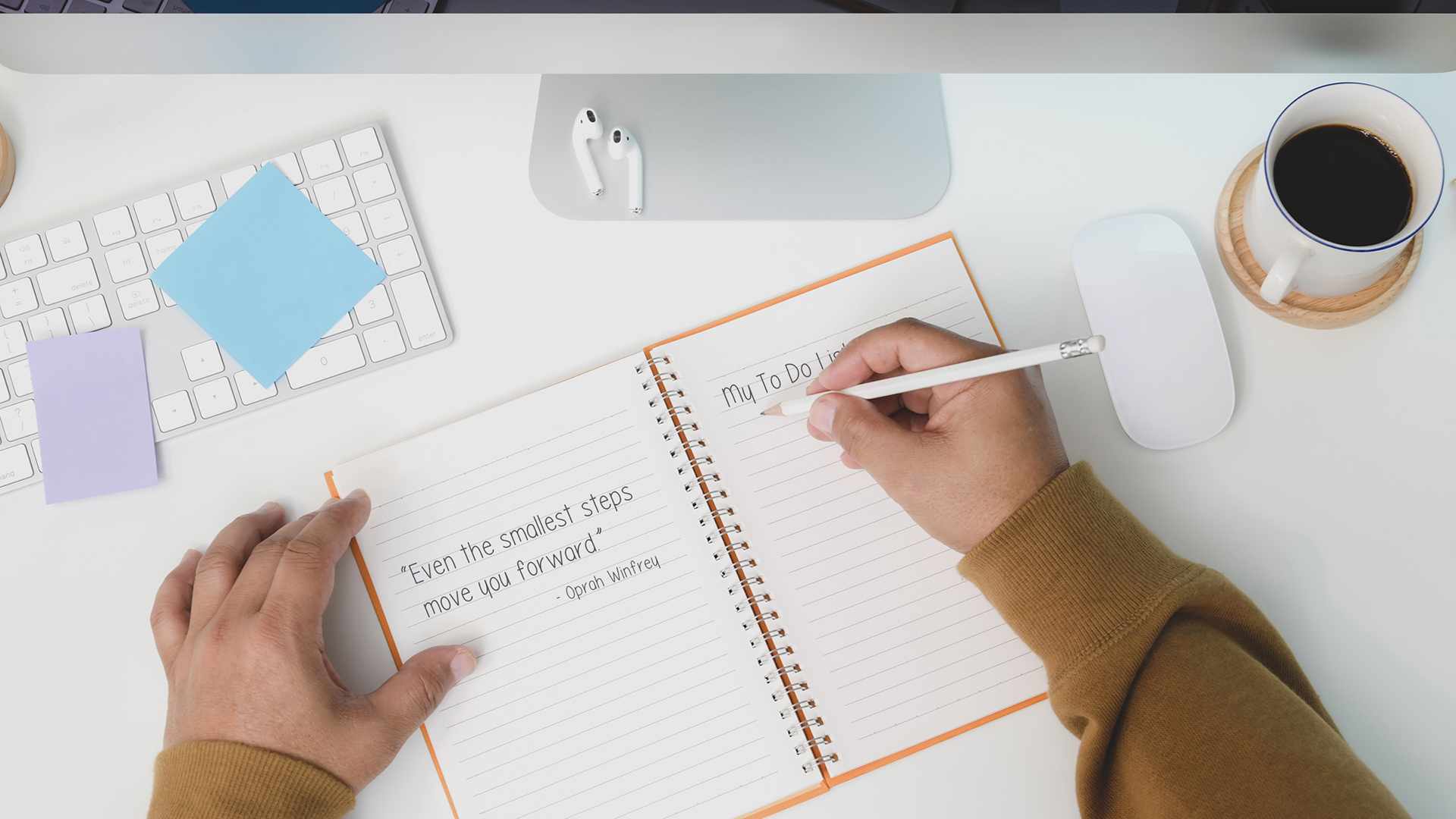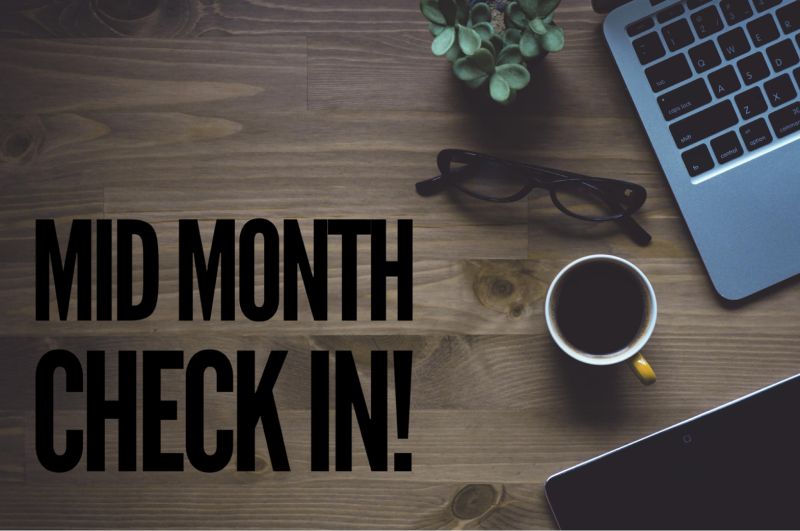We’re busy people with lots of things on our plate.
You can have all of your photos, videos and emails organized in nice little folders, but if you don’t have a system for managing your day, your week and your month, then you’re not much better off.
This is about being in control of our time… and not letting the day control us.
There is no one right way to get things done. So pick what works for you, and if what you’re doing right now isn’t working, then read on for some options.
The one thing that I recommend for everyone, as a starting point, is to have some sort of monthly calendar.
It doesn’t matter what format you use – a physical calendar, app, notebook, spreadsheet – whatever – so long as you have easy, regular access to it.
At the beginning of each month, open up your calendar and set it to monthly view. Begin by adding in any appointments, meetings and events for the entire month that are not likely to change so that you have a clear, broad picture of how your month looks.
Easy right?
Let’s move onto your “to do list” options.
OPTION 1. TREAT YOUR EMAIL INBOX AS YOUR TO DO LIST
I talked about this idea earlier in the month, where the goal is to get and keep as many emails out of your inbox as possible.
This way, your inbox represents the list of things you need to attend to. You can either:
- Archive or delete the email without opening it.
- Respond to the email, read the article, make the phone call or complete your action item and once you’re done, get it out of your inbox.
- Defer it. Keep the email in your inbox and attend to it at a later time.
The key to success is a commitment to regularly cleaning out your inbox, and processing your email in batches, and not as they come through.
But what about those random errands like picking up the dry cleaning or buying a birthday present for your mother in law?
In this case, you can:
- Send yourself an email and keep it in your inbox until you complete the task.
- Use a tool like “Hassle Me” or “FollowUp.cc” to set automatic reminders and have them sent directly to you via email at a pre-decided (by you) time.
- Enable Tasks on Gmail. On the top left hand side, you’ll see a drop down menu that allows you to enable the “tasks” feature. Here, you can add tasks like a regular “to do” list, complete with due dates and check boxes. Your tasks will appear in your email browser, but they do not carry over to your mobile device.
OPTION 2. WRITE IT DOWN WITH A PEN AND PAPER (THE BULLET JOURNAL METHOD)
Inbox zero not for you? Then consider my preferred method – a notebook, a pen and the Bullet Journal system.
 The Bullet Journal, is a note taking system that lets you quickly log and parse the different types of data you collect and digest on a daily basis including:
The Bullet Journal, is a note taking system that lets you quickly log and parse the different types of data you collect and digest on a daily basis including:
- Monthly calendar
- Monthly tasks
- Daily to do’s
- Random notes & observations (food journal or songs to buy)
- Lists (books to read, apps to download)
- And just about anything else!
Every bullet point, every page, every checkmark and dot is part of an easy, customizable system.
So, if you like notebooks and writing stuff down, this just might be the greatest thing ever. I know a lot of people who are obsessive about their Bullet Journals, and for good reason.
OPTION 3. USE YOUR CALENDAR AND SCHEDULE YOUR TIME
Finally, if you’re not into the idea of carrying around a notebook with you, just open up your cloud calendar (I recommend Google Calendar) and schedule your day – every minute of it. It feels empowering knowing exactly how you will spend your hours. The hard part is being realistic about how long it will take to get things done. And, of course, resisting distractions.
My advice? Try this out if you’re feeling particularly overwhelmed or have a lot on your plate.
Other cool uses for Google Calendar:
- Schedule recurring tasks (like paying bills, giving your dog flea medicine etc.)
- Share/assign important events or tasks with your spouse, family members or friends
- For parents, color code each child’s activities, chores and schedule – including bedtime, where each child and person in the family gets his/her own color (parents, check this article out on scheduling the family chaos)
- Embed the weather forecast
- Add sports team schedules and other holidays through “interesting calendars“
4. HONORABLE MENTION
There are a few productivity apps worth mentioning that would make for great additions to your digital portfolio.
- For an easy digital to do list: Teux Deux. Before switching to the BulletJournal, I used TeuxDeux religiously. It’s a super clean and simple way to keep track of daily to do’s. No frills, just a really well designed tool for web and mobile.
- For an awesome calendar app: Sunrise. Sync this with any of your calendars and accounts (including Facebook, Evernote, Linkedin etc), add in major sporting events and religious holidays.
- For automated reminders: Followup.cc. I mentioned this above and it merits a little more detail. Sign up for the service and send an email to your followup.cc address with specific instructions. Similar to the bullet journal, you use an intuitive language to set when you want your reminders to occur (ex: [email protected] or [email protected]).