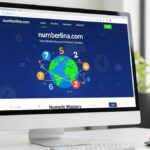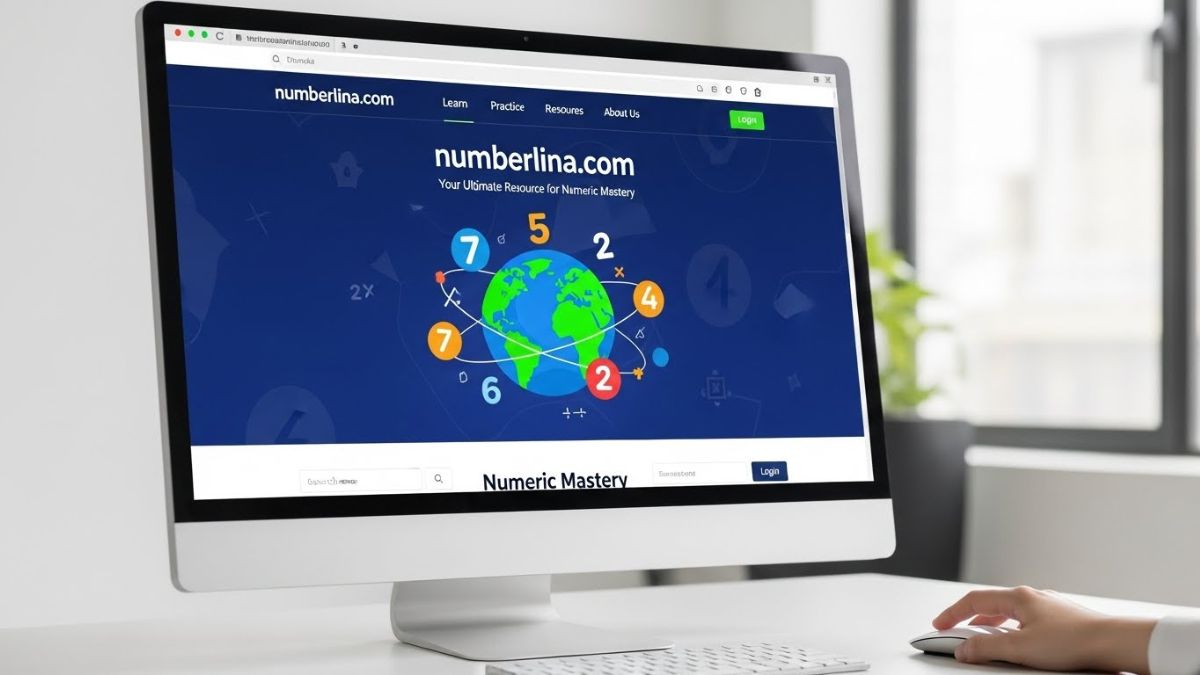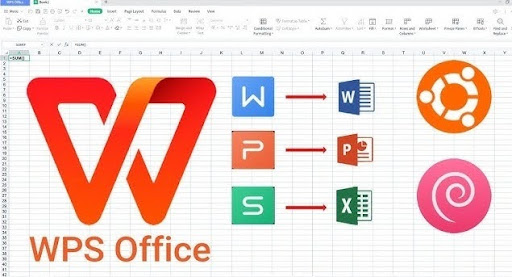Source Filmmaker (SFM) is a powerful, free 3D animation software developed by Valve that allows users to create animated films using the Source game engine. While it’s popular among hobbyists and indie animators, mastering SFM requires understanding various technical processes—one of the most important being compiling, which refers to the final rendering and export of your animation. The compile process is the last step before sharing your work with others and determines the overall quality, smoothness, and compatibility of your animation.
Understanding the Compile Process in SFM
When you compile an animation in SFM, you’re essentially converting the frames you’ve created into a video file format that can be played outside the SFM environment. This is done using the software’s built-in rendering and encoding tools. Users often confuse compiling with just saving their project, but the two are not the same. Compiling finalizes the entire sequence of images into a polished video, which includes lighting, motion blur, and effects applied during production.
Preview vs. Final Compile
There are two main types of compiles in SFM: preview and final. The preview compile is a quick rendering option that offers a lower quality output meant for review purposes. Final compile, on the other hand, utilizes full-quality rendering settings and may take significantly longer depending on your project’s complexity. Most creators use preview compile regularly during development and switch to final compile only when everything is ready for release.
Choosing the Right Resolution and Format
When compiling, SFM allows users to set the resolution and video format. Most animators choose 1080p (1920×1080) for high-definition output, though some prefer 720p for faster renders. Supported formats typically include AVI, TGA sequence (image files), and later conversion into MP4 using external tools. For better compression and distribution, rendering to a TGA sequence and converting to MP4 using software like Adobe Media Encoder or HandBrake is a common approach.
Understanding Frame Rates and Motion Smoothness
SFM supports a range of frame rates, typically 24, 30, or 60 frames per second (fps). Higher frame rates offer smoother motion but increase render times and file size. Animators should decide the target frame rate early in the project and maintain consistency throughout. Changing frame rates during the compile stage can introduce stuttering or timing issues, which is why planning ahead is crucial.
Lighting and Shadows During Compile
Lighting plays a major role in how your final animation looks. SFM allows you to manipulate lighting dynamically, including global lighting, key lights, rim lights, and shadows. However, these elements are only properly calculated and rendered during the compile process. Using final compile ensures accurate rendering of shadows and highlights. Keep in mind that complex lighting setups may significantly increase compile times.
Managing Particle Effects and Post-Processing
Particle effects such as smoke, fire, and sparks are popular visual enhancements in SFM. These are rendered with greater detail during the compile process. Additionally, post-processing effects like depth of field, motion blur, and ambient occlusion also get baked into the final output. These features enhance realism but require more resources to compile properly, especially at higher resolutions.
Troubleshooting Compile Errors
One of the common challenges with SFM compiling is encountering errors or crashes during the process. Common issues include low disk space, corrupt cache files, or incompatible codecs. It’s recommended to clear cache files regularly and render shorter sequences if the project is too large. Also, compiling to image sequences and later stitching them into a video externally often helps avoid SFM’s native AVI rendering limitations.
Hardware Requirements and Optimization Tips
Compiling in SFM is resource-intensive. A strong CPU, a dedicated GPU, and sufficient RAM (at least 16 GB recommended) will significantly improve compile speeds. Using SSDs for your cache and render output can also decrease wait times. Background applications should be closed while rendering to ensure optimal performance and reduce the chance of crashing or incomplete output.
Using Image Sequences for Better Control
Instead of rendering directly to a video file, many professionals choose to render each frame as a TGA or PNG image sequence. This offers flexibility in post-production and allows for easy fixes if certain frames fail. Image sequences can later be combined into a video using tools like FFmpeg or Adobe Premiere. This method also prevents codec-related issues that can occur with AVI files generated directly from SFM.
Audio and Lip Sync Considerations
Audio is not automatically baked into some compile outputs in SFM. When rendering image sequences, users need to manually add the audio track during video editing. Also, facial animations and lip sync must be checked carefully before final compile, as timing issues can arise if the frame rate or animation timing is changed. Previewing lip sync in lower-quality renders before committing to a final compile is advised.
Best Export Settings for YouTube and Social Media
To upload to platforms like YouTube, it’s important to convert your SFM output to an MP4 file using H.264 encoding. Most platforms prefer 1080p at 30 or 60 fps with AAC audio. This means that, after compiling in SFM (especially if using image sequences), you should use external video editors to encode your footage in a web-friendly format. HandBrake, Shotcut, or Adobe Media Encoder are reliable tools for this purpose.
Organizing Your File Structure
SFM projects can get messy quickly. It’s best to organize your session, elements, and output folders before compiling. Label render outputs clearly and date them if you expect multiple versions. Keeping raw frames, audio files, and project backups separate from your final compiled videos can make your workflow more efficient and reduce the risk of overwriting important files.
Time Management and Rendering Duration
Depending on scene complexity, lighting, and resolution, compile times can range from a few minutes to several hours. It’s best to schedule final compiles when you don’t need to use your computer for other tasks. Many creators render overnight or during low-use periods. Monitoring CPU and GPU usage with task managers can give insight into performance bottlenecks and help plan render sessions more effectively.
Common Mistakes During SFM Compile
Typical beginner mistakes include compiling with incorrect resolution, missing audio tracks, skipping final lighting renders, or using default settings without adjusting quality. Forgetting to save before compiling can also result in wasted time if the software crashes. Always save a copy, double-check settings, and render a short test clip before compiling the full animation.
How to Improve Compile Quality Without Longer Renders
To balance quality and efficiency, reduce motion blur samples or render at a lower resolution and upscale using AI tools afterward. Also, simplifying unnecessary lighting and background details can reduce compile time without sacrificing the main animation quality. Tools like Topaz Video Enhance AI can upscale lower-res renders into HD quality for publishing.
Community Resources and Tutorials
The SFM community offers a wide range of tutorials, troubleshooting guides, and script tools to improve the compile process. Websites like Steam Community, DeviantArt, and YouTube feature helpful walkthroughs on exporting, rendering, and editing. Joining SFM-focused Discord servers or forums can also provide support and feedback from experienced animators.
Conclusion
SFM compile is a crucial phase that transforms your animated scenes into shareable, high-quality video content. Whether you’re creating a short fan film, an action montage, or a detailed machinima project, understanding how to compile properly ensures your hard work translates into a polished final product. By managing render settings, optimizing hardware usage, and using best practices for output and post-production, you can elevate your SFM animations and make them truly professional.