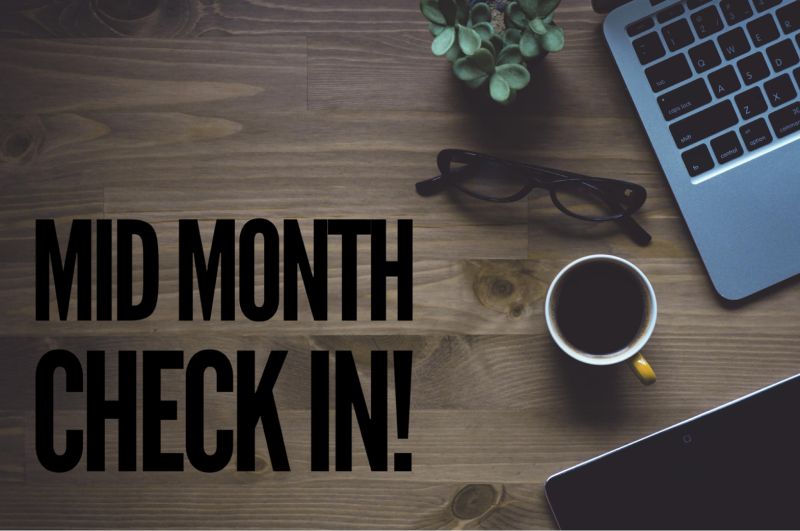First order of business: email – aka headquarters of our digital lives.
I was skeptical going into this project. I thought the “inbox zero” and “Getting Things Done” fanatics were a bit extreme. Their processes, while efficient, seemed like an unrealistic waste of energy. I questioned the impact this experiment would have on my own stress and productivity and wondered – was it worth the time and effort?
I agree with the basic productivity principle that having a system for prioritizing your email makes you more efficient, productive and proactive. The question is, by how much?
Given my time constraints, I decided to adopt the 80/20 principle (the idea that 80% of results come from 20% of our efforts). I set out to boil this particular process down to its simplest elements, where I did the least amount of cleanup work that reaped the biggest benefits. All the rest (i.e. the manual deletion of emails from 2006 or creation of multiple folders and tabs) could come another day, or, in my case, not at all.
So, let’s get to work – I give you the 15 minute solution to cleaning out your inbox.
Note: I’m using Gmail (this includes google apps) as the model because of its popularity, and on a desktop of laptop computer. The concepts do apply to other email platforms.
PHASE 1: CLEANING OUT YOUR INBOX (5 MINUTES)
We’re going to empty out your inbox, and then move all of the “important” emails back in. The point of this exercise is to turn your inbox into your “to do” list, where you are forced to prioritize your tasks and make better decisions on where to spend your time and attention.
1. Open your email browser and check the “select” box directly below the email search bar.
2. Select all conversations in that tab or folder.
3. Hit the “archive button”. This will not delete any of your emails. You are simply moving them to your email archives which are 100% searchable. Tip: Yahoo mail does not have an archive folder, but they are easy to create and treat the same way.
4. If you have other tabs in your gmail browser, repeat steps 1-3. Tip: Typically the “social” and “promotions” tab have social media notifications or mass mailing updates. These are emails I tend to delete permanently rather than archive.
5. Now you have a beautiful, empty inbox. You’ll likely have a number of messages that require your response. So on your left hand navigation bar, select “all mail”, which will bring up all of your archived emails.
6. Manually select the emails you want to move back to your inbox (do try to keep it to 20 or less) and select the “move to inbox” option which will appear once you select one or more messages.
Now, the only emails in your inbox are the ones that need attending to.
PHASE 2: DEALING WITH MASSIVE FILES (10 MINUTES/OPTIONAL)
If storage is an issue for you, I recommend spending a few minutes getting rid of some of the larger files that are cluttering up your email.
In your search box, type in “size: 15mb” and hit search. Gmail will bring up all of your emails that contain files larger than 15 megabytes. You can delete them, save the files to your desktop or keep the email in your archives – it’s up to you.
Similarly, typing in “size:10mb” or “size:5mb” will show you emails that have files larger than 10 megabytes or 5 megabytes, respectively.
PHASE 3: EMAIL SUBSCRIPTIONS (10-15 MINUTES)
The easiest way to manage all of your emails is to use Unroll.Me (I am a huge fan). Sign up for free and link it to your email account to see all of your subscription emails in one place. There you can either:
- Unsubscribe instantly and all at once
- Add the email to a daily rollup, where you receive one daily email
- Keep it in your inbox
Since it’s new, Unroll.me is not compatible with all email providers, but it works with Gmail, Google Apps, Yahoo mail, AOL mail and iCloud.
THE NEW RULES FOR EMAIL MANAGEMENT
Now for the fun part – creating systems around managing your email that are actually doable. The rules are simple:
1. Treat your inbox like your “to do” list. When an email comes through, you have several options:
- Archive or delete it without even opening it.
- Deal with it. Respond to the email, read the article, make the phone call or complete your action item, and once you’re done get it out of your inbox.
- Defer it. Keep the email in your inbox and attend to it at a later time. Remember, you want to keep your deferred items at a minimum, so force yourself to prioritize your important and essential tasks.
2. Star your important emails. Gmail has dozens of options for creating folders or tags and if you’re willing to invest in setting up and maintaining folders, by all means, test it out. But the easiest way to mark an email as important is to simply star it for easy access at a later time. This is especially helpful for contracts or other reference documents that don’t require a specific action. Then move it to your archives.
3. Dedicate blocks of time for email. Don’t go crazy trying to keep your inbox pristine. Don’t sweat it if 60 emails pile up. Just pick a time – once or twice a day, to sit down and work through the mail you have collected. Tip: Think about periodically looking at your sent emails to see if there is anything worth following up with. If something requires a follow up, move that message to your inbox.
Today, my inbox has 6 emails. Twice a day, I’ll spend 20 minutes processing email and responding to things and following up. I must admit, I kind of love the new process. I do feel more in control, and perhaps just a little bit lighter.
So – how many emails do you have in your inbox? Do you think it’s worth cleaning out?
On Monday I’ll be sharing my solutions for organizing, backing up and syncing photos and videos. Sign up for the Hackerella email list and I’ll send it directly to your inbox!