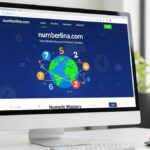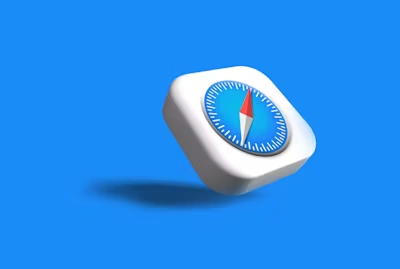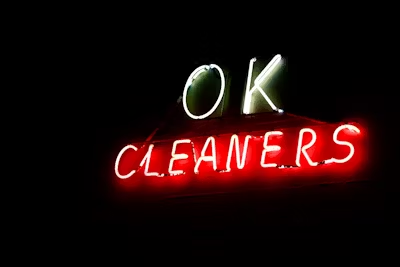Introduction
In the era of usability, when the user experience determines the fate of the product, at least the one involved, the behavior of the UI and its appearance should be extremely important. Functional testing tests that features work, while visual testing tests how those features look. It reveals layout problems, misalignments, and inconsistencies from a styling perspective that traditional automation might miss.
What is Visual Testing?
Visual testing is a method of validating the visual elements of a web or mobile application to ensure they appear correctly to the user. It compares screenshots or rendered UI states to baseline images or DOM states to detect unintended changes.
Key Elements of Visual Testing:
| Aspect | Focus |
| Layout Validation | Positioning, spacing, and alignment |
| Color Consistency | Font colors, backgrounds, themes |
| Responsiveness | UI behavior across screen sizes/devices |
| Image and Icon Checks | Correctness and clarity of visuals |
| Font & Text Rendering | Legibility, font style, and overflow |
Why Functional Testing Isn’t Enough?
Traditional functional testing validates logic and workflows but often ignores how the application appears to the user. For instance, a “Submit” button may work fine functionally but could be hidden behind another element on certain devices.
Functional vs Visual Testing:
| Functional Testing | Visual Testing |
| Validates behavior and logic | Validates layout, appearance, and design |
| Test scripts check page actions | Screenshots or DOM comparisons are used |
| Focused on pass/fail of logic | Focused on visual differences and glitches |
Visual testing fills the gaps left by functional scripts, especially for UI-heavy applications. As explained in ACCELQ’s guide on visual testing, traditional test automation might miss inconsistencies that degrade user experience—like misplaced labels or overlapping content.
How Does WebDriver Help with Visual Testing?
Selenium WebDriver is widely used for UI automation and can support basic visual validations when extended with visual libraries. Though WebDriver itself doesn’t support native image comparison, it integrates with tools like:
- Applitools Eyes: For AI-powered visual diffs
- Percy: For visual review workflows
- SeleniumBase: Adds visual regression methods on top of WebDriver
You can use WebDriver to:
- Take screenshots at key checkpoints
- Compare images pixel-by-pixel or using AI-driven diffing tools
- Validate element visibility, size, and CSS properties
However, setting up and maintaining visual comparisons can become complex, especially as your UI changes frequently.
Challenges in Visual Testing
While visual testing is powerful, it comes with challenges:
- Dynamic content: Ads or real-time data can introduce false positives
- Cross-browser inconsistencies: Visual rendering may vary subtly
- Baseline maintenance: Updating snapshots frequently can be time-consuming
- Overhead in execution: Visual tests can be heavier and slower
To mitigate these challenges, teams should use version-controlled baselines and implement automated checks that flag meaningful visual differences while ignoring expected UI changes like timestamps or ads. A smart visual testing approach also includes categorizing issues as layout changes, style mismatches, or content shifts. This categorization helps prioritize fixes and enhances debugging during visual test analysis.
That’s why automation tools like ACCELQ introduce intelligent mechanisms to manage visual validations without compromising test stability.
How ACCELQ Enhances Visual Testing?
ACCELQ brings a no-code, AI-powered approach to automation and extends it with smart visual validation features:
- Self-healing tests: Automatically adapt to UI changes over time
- Visual Comparison Engine: Detects layout shifts, font issues, and screen resolution mismatches
- Cross-Browser Support: Ensure consistency across Chrome, Firefox, Edge, and Safari
- Device-Specific Validations: Test responsive layouts for web and mobile
- Seamless WebDriver integration: Execute tests visually while reusing existing logic
By abstracting routine complexities, ACCELQ empowers teams to scale visual testing with minimal scripting, eliminating tool-switching and reducing maintenance overhead.
When and Where to Use Visual Testing?
Visual testing should be part of every major UI release or change that impacts user experience. Ideal use cases include:
- Responsive Design Validation: Ensure layout integrity across screen sizes
- UI Refactoring or Redesigns: Confirm consistency during cosmetic changes
- Cross-Browser Compatibility Checks: Catch rendering issues
- Email or PDF Rendering: Validate pixel-perfect outputs for documents
For example, if a dashboard UI was redesigned to fit a tablet layout, visual testing would ensure widgets are aligned and not truncated.
Sample Test Flow: Visual Check in Action
| Step | Action |
| Launch Application | Navigate to the UI page |
| Capture Baseline | Take snapshot during first correct load |
| Make Code Change | Push new layout or styling updates |
| Re-run Visual Check | Compare current snapshot with baseline |
| Analyze Differences | Flag changes and accept/reject visual diffs |
| Final Validation | Update baseline if changes are intended |
Final Thoughts
Visual testing is no longer a luxury—it’s a necessity for UI-intensive apps where customer experience is key. While Selenium WebDriver provides a strong foundation for automation, extending it with visual validations adds a powerful layer of quality assurance.
With tools such as ACCELQ, teams can validate ‘visuals’ without having to write any code. Whether you’re building cross-browser apps, responsive UIs, or touch interfaces, visual testing is the only way to be sure your app not only works but looks exactly how you intended it to.